Angry Inputs…What I learned
Published:
Continued from my previous post, I couldn’t figure out why my Input System wasn’t working. It came down to a few important things I missed. Here’s what I learned.
I had the right idea with my Input Action Map. I set it up correctly with Drag’s action being a Value, and Fire’s action being a button. But, I forgot to check the box for generating a C# class.
Then, I didn’t enable my controls or get any reference to them. I also didn’t use the performed event. Instead I was trying to use a method to read the mouse location or the button click, but I had nothing calling that method.
var input = new PlayerControls();
inputMovement = input.Player.Drag;
inputMovement.Enable();
inputClick = input.Player.Fire;
inputClick.Enable();
At this point, everything should have been working. I had my script set up to Debug.Log the mouse coordinates every time the button was clicked. But mine still wasn’t. I asked a friend to take a look because I was sure at this point, I was pretty sure it was something small that I was just too frustrated to see. One screenshare and five minutes later, we solved the problem.
I had forgotten to put my script on a game object. I guess I thought Unity would just magically know to use it. I think I also got a little confused with the PlayerControls component. It’s not necessary to use the component, but you do need the script that controls your Input somewhere in your scene.
Once I got that fixed, I had to make the Input System work for button press, and button release. Unity’s documentation shows how to use the started, performed and cancelled callbacks, and it was really easy to modify my script to show that it works on button press and button release.
inputClick.started += OnInputClick;
inputClick.canceled += OnInputRelease;
private void OnInputRelease(InputAction.CallbackContext ctx) {
Debug.Log($"Mouse click released at position: {inputMovement.ReadValue<Vector2>()}");
}
private void OnInputClick(InputAction.CallbackContext ctx) {
Debug.Log($"Mouse clicked at position: {inputMovement.ReadValue<Vector2>()}");
}
Now I can continue onto creating more of my Angry Birds clone. Plus, I now know a lot more about how to use Unity’s new Input System than I did before.


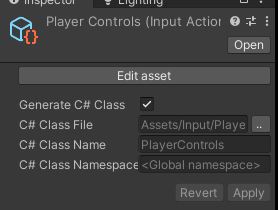
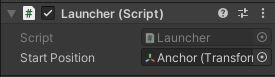
Leave a Comment